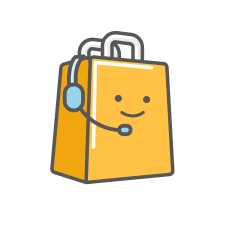The calendar shows the status of your collaboration using different colours. This lets you know if you have checked in or if a slot is booked, finished, lost or blocked.
The available hours will appear in white, while the full ones will be highlighted in gray. Just touch the available hours in which you want to connect to the app, which will turn green to indicate the booking has been made. Remember that hours marked with a padlock cannot be deselected.
If a slot on your calendar shows up in red, it might be for one of the following reasons:
You didn’t check in on time
Remember, you need to do this 25 minutes before your reserved slot. You’ll receive a push notification which you can click on to connect.
You aren’t inside the area where the app function in your city
You can use the map in the app to check that you’re inside the area of usage of the app.
Maybe you don’t have enough battery
Make sure you have your phone charged, with more than 20% battery.
High demand slots indicate the periods when more orders take place, according to what partners inform. You can expect more orders offered and with this, earn more than usual.
Using the app during high demand slots can help improve your Excellence Score.
- On Mondays it is possible to book weekend hours
- On Thursday it is possible to book the hours of the beginning of the following week.

The calendar shows the status of your collaboration using different colours. This lets you know if you have checked in or if a slot is booked, finished, lost or blocked.
The available hours will appear in white, while the full ones will be highlighted in gray. Just touch the available hours in which you want to connect to the app, which will turn green to indicate the booking has been made. Remember that hours marked with a padlock cannot be deselected.
If a slot on your calendar shows up in red, it might be for one of the following reasons:
You didn’t check in on time
Remember, you need to do this 25 minutes before your reserved slot. You’ll receive a push notification which you can click on to connect.
You aren’t inside the area where the app function in your city
You can use the map in the app to check that you’re inside the area of usage of the app.
Maybe you don’t have enough battery
Make sure you have your phone charged, with more than 20% battery.
High demand slots indicate the periods when more orders take place, according to what partners inform. You can expect more orders offered and with this, earn more than usual.
Using the app during high demand slots can help improve your Excellence Score.
- On Mondays it is possible to book weekend hours
- On Thursday it is possible to book the hours of the beginning of the following week.